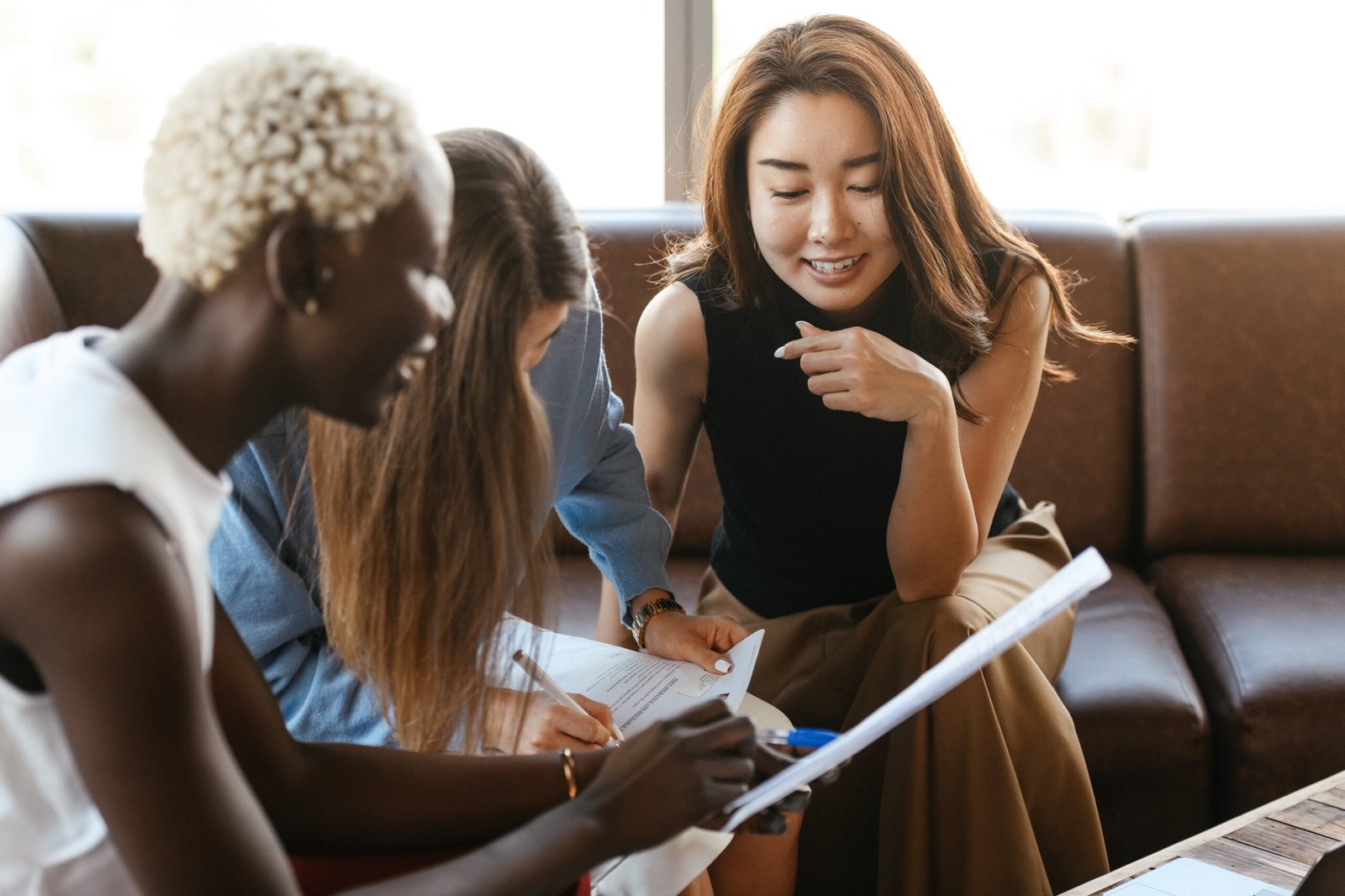Embark on a journey toward securing your digital life with “PWGen: A Password Generation Tool for Windows.” Imagine having a robust sidekick dedicated to creating strong, unique passwords for every account you own, effortlessly stepping up your security game. PWGen is that ally, made specifically for Windows users. This powerful tool ensures that your online presence is fortified with passwords that are not only tough for others to crack but also easy for you to manage. Say goodbye to the days of using predictable passwords and welcome a new era of cyber safety with PWGen.

Overview of PWGen
Definition and purpose of the tool
PWGen is a utility designed to generate strong, random passwords that are extremely difficult for attackers to guess or crack using brute force methods. Its purpose is to augment your cybersecurity by ensuring that the passwords you use to protect your sensitive information, accounts, and systems are robust and secure. In an era where data breaches are commonplace, a tool like PWGen is indispensable for maintaining digital security hygiene.
The importance of strong passwords
Your ability to safeguard your online presence hinges squarely on password strength. Weak passwords are like low-hanging fruit for cybercriminals; they can easily be plucked using simple hacking techniques. Strong passwords, on the other hand, are more like fortified gates – they deter unauthorized access and provide a substantial layer of protection for your data.
Compatibility with Windows OS
PWGen has been crafted with compatibility in mind, ensuring a smooth experience for users of the Windows operating system. Whether you’re operating on an older version like Windows 7 or the most recent Windows 10, PWGen is meant to integrate seamlessly into your Windows-based environment, providing robust password generation tools at your fingertips.
Installation of PWGen
System requirements
To install PWGen, your system should meet the basic requirements of the software. This typically includes having a Windows operating system, an adequate amount of RAM, and sufficient disk space. Specific details can be found on the official PWGen website, outlining the minimum and recommended system requirements.
Download source: Official website vs third-party providers
When it comes to downloading PWGen, it’s advisable to always use the official website. This ensures that you receive a legitimate, malware-free version of the software. While third-party providers might also offer PWGen for download, the safety and integrity of such sources can’t always be guaranteed. To avoid potential security risks, stick with the official channels.
Installation process walkthrough
Installing PWGen is straightforward. Once you’ve downloaded the installer from the official source, run it, and follow the on-screen prompts. This usually involves agreeing to the license terms, selecting the installation directory, and choosing whether to create a desktop shortcut. After a few clicks, PWGen will be installed on your computer, and you will be ready to start generating secure passwords.
Troubleshooting common installation problems
Occasionally, you might encounter issues during the installation process. Common problems include incomplete downloads, installation errors, and compatibility issues. If you run into a hurdle, double-check that your download is complete and not corrupted, and ensure that your system meets the requirements for installation. If problems persist, consulting the FAQ or support forums on the PWGen website can be helpful.
User Interface Explained
Launch and initial setup
When you first launch PWGen, you might be prompted to complete a basic initial setup. This typically includes selecting the default language and configuring some basic preferences. The overall appearance is user-friendly, with intuitive controls that guide you through the process.
Navigating the main window
The main window of PWGen is where the magic happens. It’s here that you’ll find various options to generate passwords. The layout is generally straightforward, with clear sections for different settings and features. Everything is accessible from this window, making it easy to customize your password generation process.
Menu options and features
The menu bar in PWGen contains several options that allow you to delve further into the tool’s capabilities. You can access settings, check out the help section for assistance, or explore advanced features to refine your passwords. It’s a good idea to familiarize yourself with these options to take full advantage of what PWGen offers.
Understanding user interface elements
PWGen’s user interface elements are designed to be self-explanatory. You’ll see checkboxes, dropdown menus, and sliders that adjust the parameters for your password generation. Tooltips may appear when you hover over certain elements, providing helpful information about their purpose.
Generating Passwords with PWGen
Basic password generation
Generating a password with PWGen couldn’t be easier. With just a click, you can produce a random password with default settings, typically providing a good balance between complexity and memorability. For many users, this default password is sufficient for their security needs.
Advanced settings: Customizing password complexity
If you have specific needs or want extra security, you can dive into the advanced settings. Here, you can customize the password’s complexity by setting parameters such as length, inclusion of special characters, and avoidance of similar characters. This level of customization ensures that you can generate a password that meets any required security policy or personal preference.
Using the ‘Generate’ button
Once you’ve selected your desired settings, generating your password is as simple as clicking the ‘Generate’ button. A new, random password will appear, ready to copy and use. It’s a quick and efficient process that doesn’t require any technical expertise.
Understanding the entropy meter
PWGen includes an entropy meter, which is a visual representation of how secure your password is. The meter shows the strength of your password in real-time, giving you immediate feedback on the level of randomness and complexity – key factors in password security. Make adjustments until the entropy meter indicates that you have a strong password.

Features of PWGen
Entropy collection for randomness
One of the key features of PWGen is its ability to collect entropy, or randomness, from different sources on your computer. This ensures that the passwords generated are not just complex but also unpredictable, which is critical for security.
Memory wiping to prevent password leaks
After generating a password, PWGen can wipe it from your system’s memory to thwart any attempts to retrieve it through malware or other hacking techniques. This feature is an extra layer of security, ensuring that your passwords remain confidential.
Integration with other applications
PWGen can integrate with other applications, streamlining your workflow by generating passwords directly within the software you use. This close integration saves time and simplifies password management.
Pattern-based passwords for specific requirements
Some systems or websites might have unique password requirements. PWGen offers the ability to generate pattern-based passwords, where you can define a specific structure for your password, catering to these special requirements while maintaining security.
Security Aspects of PWGen
Random number generators and security
PWGen uses sophisticated random number generators to produce its passwords. These generators are designed to be unpredictable, ensuring that the generated passwords are safe from pattern-based attacks or other forms of decryption.
Cryptographic algorithms used
The cryptographic algorithms employed by PWGen are industry standard, meaning they’ve been extensively tested and proven secure for cryptographic applications, including password generation.
Security audits and updates
Regular security audits are important for maintaining the integrity of any security-related software. PWGen undergoes such audits, and subsequent updates are released to address any discovered vulnerabilities, ensuring the tool remains secure in an ever-evolving threat landscape.
Comparing PWGen to other password generators
There are many password generators on the market, but PWGen stands out because of its combination of ease of use, strong security features, and adherence to best practices in cryptography. When comparing PWGen to other password generators, consider these factors to understand its value proposition.
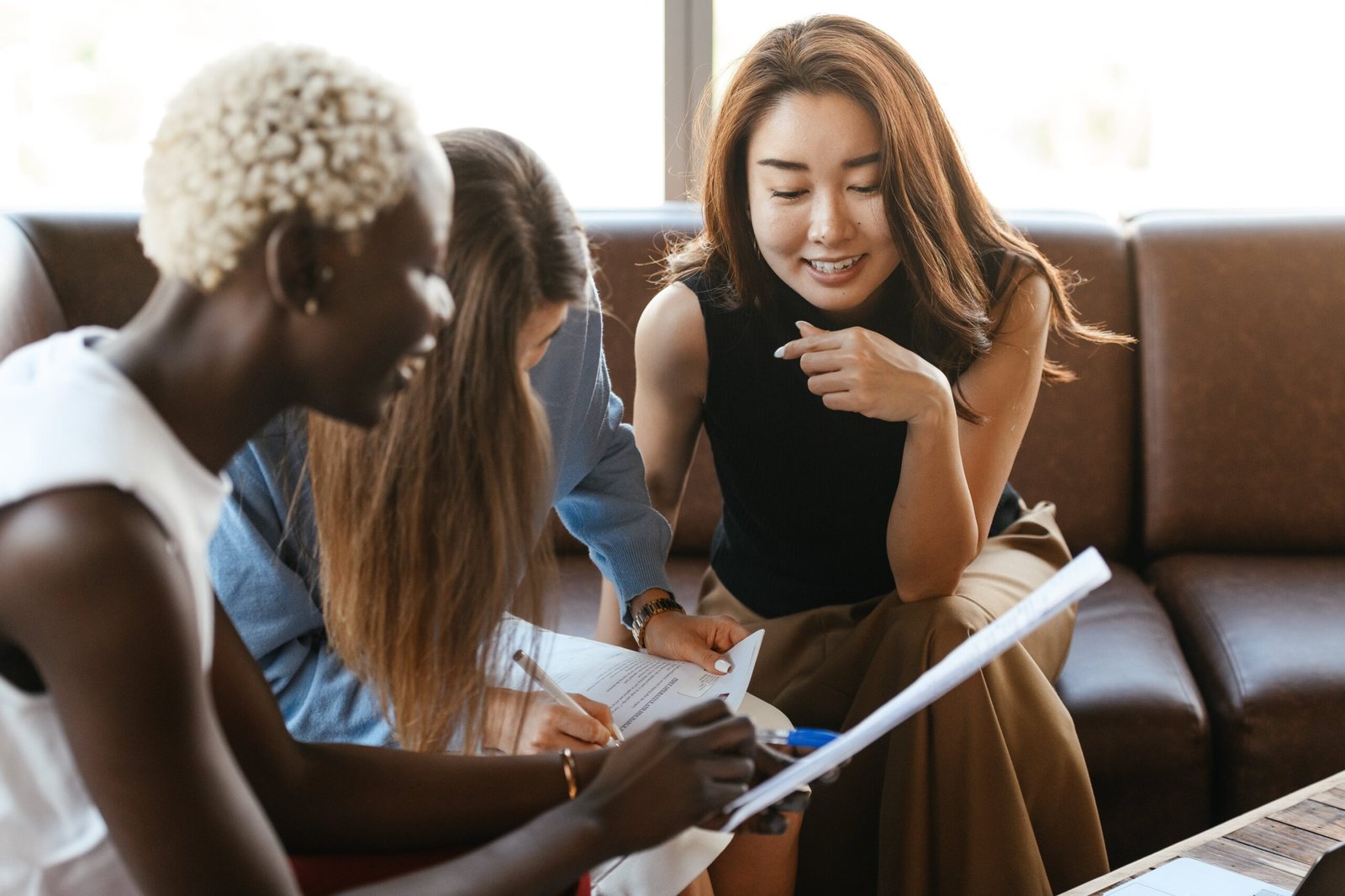
Managing Passwords with PWGen
Storing and managing generated passwords
While PWGen is a tool for generating passwords, it also offers options for storing and managing these passwords – a critical aspect of password security. You can keep track of all your generated passwords within the application, ensuring easy access when needed.
Exporting passwords for backup
It’s essential to backup your passwords, and PWGen provides the functionality to export your password list. This way, you can create secure copies to store in different locations, protecting against data loss.
Setting expiry for passwords
Password expiration can be a useful security practice, and PWGen allows you to set expiry dates for passwords. This prompts regular updates and changes to your passwords, reducing the chances of unauthorized long-term access.
Best practices for password updates and revisions
PWGen can help you adhere to best practices when it comes to updating and revising your passwords. By setting reminders and utilizing the tool’s management features, you can keep your passwords fresh and secure, in line with recommended security protocols.
Customization Options
Changing the look and feel of PWGen
PWGen offers the ability to change its look and feel through various themes and customization options. This personalization can make the tool more enjoyable to use and align it with your visual preferences.
Creating password policies
You may also establish password policies within PWGen, ensuring that all generated passwords meet certain standards. This is particularly useful for organizations that must adhere to strict security guidelines.
Adjusting preferences for different user profiles
If multiple people use PWGen on the same system, each with different needs, you can adjust preferences for different user profiles. This allows for a tailored experience that respects the requirements of each individual user.
Automating password generation with scripts
For advanced users or IT professionals, PWGen supports the automation of password generation through the use of scripts. This can greatly enhance efficiency, especially when managing passwords for a large number of accounts or systems.

Troubleshooting Common Issues
Resolving glitches and freezes
Should you encounter glitches or freezes while using PWGen, there are several steps you can take. This includes restarting the application, checking for updates, or reinstalling the software if necessary. Patience and systematic troubleshooting often resolve such issues.
Dealing with error messages
Error messages can appear for various reasons, but they usually contain clues about the underlying problem. Take note of any error messages, consult the help documentation, and follow recommended solutions to address them.
Compatibility issues with different Windows versions
While PWGen is designed to work with most versions of Windows, compatibility issues can sometimes arise, especially with very old or very new operating systems. Checking the system requirements and seeking support from the user community can help resolve compatibility problems.
Community support and resources
The PWGen community can be a valuable resource when troubleshooting issues. User forums, FAQs, and other online resources offer a wealth of information and support from fellow users who may have faced similar challenges.
Future Developments and Updates
Scheduled updates and feature additions
PWGen is continuously updated to improve its functionality and security. Keep an eye out for scheduled updates and newly added features, as these can enhance your password management practices and ensure you have access to the latest security tools.
Community-driven development and feature requests
Users play a significant role in shaping the future of PWGen. Community-driven development means that feature requests and feedback from users can lead to enhancements that make the tool more effective and user-friendly.
Beta testing and how to join
Participating in beta testing is one way to contribute to PWGen’s development. Beta testers get early access to new versions, providing valuable feedback on potential issues and improvements. Information on how to join the beta program is typically available through the PWGen community or official website.
The role of open-source contributions
Open-source contributions are at the heart of many software projects, and PWGen can benefit from the expertise and innovation that open-source developers bring to the table. If you’re interested in contributing to PWGen’s improvement, consider participating in its open-source initiatives.