In the fast-paced digital world, your virtual keys, commonly known as passwords, are the main line of defense protecting your online presence. With cyber threats lurking around every corner, the strength and management of these passwords have never been more critical. This is where Windows Password Manager steps in, offering a robust arsenal designed to secure your digital identity. It’s a seamless solution that integrates effortlessly with your Windows operating system, particularly with Windows 10. Whether you’re looking to safeguard your credentials with top-tier encryption, enjoy the convenience of an autofill feature, or generate unbreakable passwords, Windows Password Manager brings peace of mind to your digital life. From guiding you through the features and benefits to helping you choose and set up the right password management tool, this article is your ally in navigating the world of Windows security, ensuring that your private information remains just that—private.
What is a Windows Password Manager
Definition and primary functions
A Windows Password Manager is a specialized software designed to keep your login information secure while simplifying the process of accessing your accounts. It stores usernames, passwords, and other login details in a secure database, which you can then access with a single master password. The purpose is straightforward: to help you manage a plethora of passwords without the risk of forgetting them or opting for weak, easily guessable ones. By remembering just one strong password, you can ensure that all others are kept in a locked digital vault.
Integration with the Windows Operating System
What’s convenient about these password managers is their integration with the Windows operating system. They’re often designed to work seamlessly with Windows features, such as logging into your system, web browsers, and various apps. Especially with Windows 10, you’ll find that the integration is so smooth it feels like a native part of your computing experience.
Compatibility with Windows 10 features
Windows 10 is equipped with numerous security features, and a good Windows Password Manager aligns with them perfectly. For instance, it works hand in hand with Windows Hello, which allows for biometric authentication, adding an extra layer of security to your password management.
Features of a Windows Password Manager
Secure password storage and management
At its core, a Windows Password Manager provides a secure vault for all your passwords. Encrypted and accessible only by you, it ensures that your login credentials are out of reach for unwanted guests.
Advanced encryption for data protection
Encryption is key in safeguarding your data, and Windows Password Managers utilize sophisticated encryption protocols to ensure that no one else can decipher your passwords. They’re scrambled into an unreadable format for anyone who doesn’t have the master key – your master password.
Autofill capabilities for ease of use
You’ll love the autofill feature that comes with most password managers. Not only does it save you the hassle of typing out long and complex passwords, but it also protects against phishing attempts, as it will only autofill information on legitimate websites.
Inclusion of a password generator for Windows
Creating strong and unique passwords can be troublesome, but many Windows Password Managers include a nifty tool: a password generator. With a click, it can conjure up a robust password that would take aeons for hackers to crack, specifically designed for Windows users.
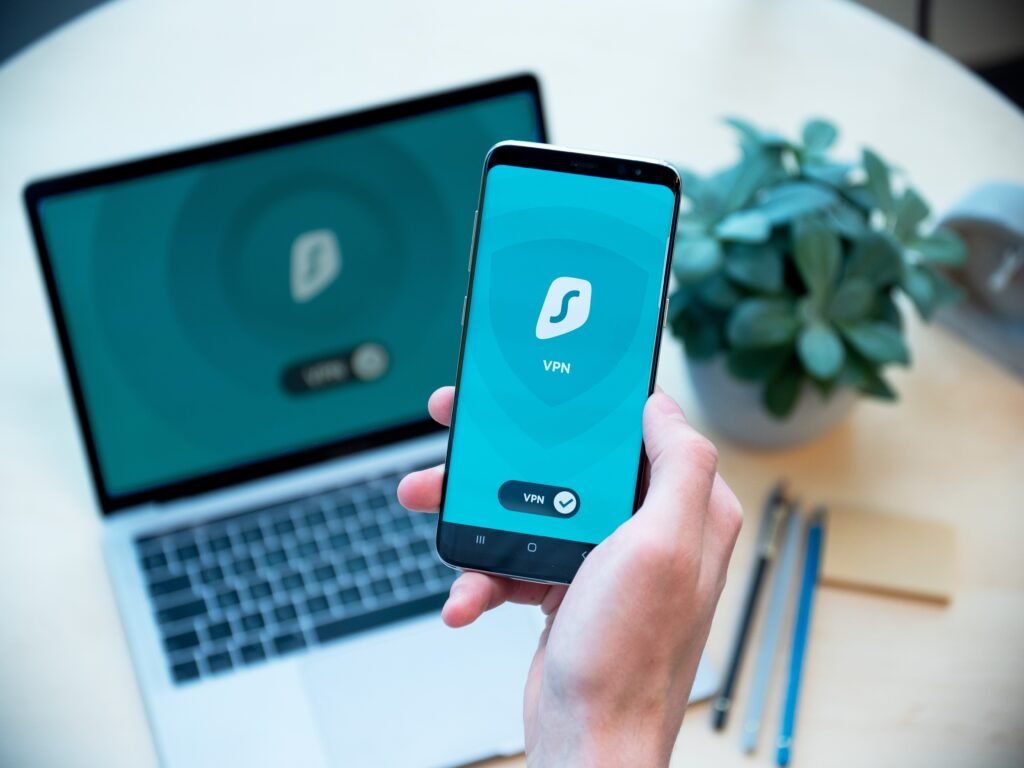
Benefits of Using a Windows Password Manager
Enhanced security for digital identities
In today’s digital age, safeguarding your online presence is paramount. A Windows Password Manager does just that by securing your digital identity against hacking attempts.
Streamlined login process and convenience
Gone are the days of resetting passwords because you can’t remember them. A password manager keeps track of all your login information and streamline the process, so accessing your accounts is a breeze.
Efficiency in managing multiple passwords
Keeping track of numerous passwords can be a headache. Password managers manage this clutter efficiently, storing all your passwords in one place so you only need to remember one.
Access to free password generators for Windows 10
For those on a budget, the inclusion of a free password generator for Windows 10 is a fantastic perk. No need to pay extra for secure passwords.
Choosing the Right Windows Password Manager
Evaluating compatibility with Windows 10
When choosing a password manager, first make sure it’s compatible with Windows 10. You want software that feels like a component of your system instead of a tacked-on afterthought.
Determining the quality of password generation
A strong password generator is crucial. Opt for managers that offer customizable options to generate passwords that meet the highest security standards.
Considering user experience and interface design
You’ll be interacting with this software regularly, so ensure that the user experience and interface design are intuitive and user-friendly.
Assessing the additional security features offered
Look for additional security features like two-factor authentication (2FA), security alerts for breaches, and secure sharing of passwords, which all contribute to a more secure experience.

How to Set Up and Use a Windows Password Manager
Installation process on a Windows 10 system
Installing a password manager on your Windows 10 system is typically a straightforward process. You’d download the software, run the installer, and follow the prompts to integrate it into your system.
Creating and storing your first password
Once installed, you’ll create a master password – the key to your digital vault. After that, you can start adding your existing passwords or generating new ones and storing them securely.
Utilizing the password generator for stronger security
Take advantage of the built-in password generator to elevate your security. This tool will create passwords that are virtually impossible for hackers to guess.
Managing and updating passwords within the manager
Most managers have features to keep your passwords updated, reminding you to change old passwords or update weak ones, ensuring that your security is always top-notch.
Best Windows Password Managers in the Market
Comparing top-rated password managers
It’s wise to compare the features, security mechanisms, and user interfaces of top-rated password managers. Look for editors’ picks and industry awards as indicators of quality.
Analyzing user reviews and expert ratings
User reviews and expert ratings help sift through marketing fluff to get to the real-world experience of using the product. They can provide insight into the reliability and usability of the manager.
Identifying free and premium options
There are free and premium options available. Depending on your needs, you may find that a free version suffices, or you might opt for the enhanced features of a paid version.
Highlighting password managers with unique features
Some managers offer unique features, such as secure file storage or VPN services. These can be deciding factors if you’re looking for more than just password management.

The Role of Encryption in Password Managers
Understanding encryption standards
Understanding the encryption protocols used, like AES 256-bit, can give you peace of mind that your data is safeguarded with industry-standard security.
How encryption secures your data within the manager
Encryption turns your data into a complex puzzle. Without the master password, it’s nearly impossible for anyone else to access your login details.
Comparing encryption methods across different managers
Different managers may use different encryption methods. It’s worth comparing these to understand which offers the best security for your needs.
Ensuring Compliance and Best Practices
Adhering to industry regulations and standards
It’s important to select a password manager that complies with industry standards, such as those set by the National Institute of Standards and Technology (NIST).
Avoiding common security pitfalls
By using a password manager, you’re already avoiding common pitfalls like using the same password everywhere or jotting passwords down on sticky notes.
Regularly updating and maintaining your password manager
Ensure that your password manager is regularly updated to counter new security threats. Providers often release updates and patches that you should install promptly.

Troubleshooting Common Issues
Resolving synchronization problems
Sometimes, you might encounter issues with synchronizing passwords across devices. Most of the time, a quick check of your settings or an update is all it takes to resolve these issues.
Dealing with forgotten master passwords
The master password is your access key to all your other passwords, so it’s crucial not to forget it. If you do, follow your password manager’s recovery process, which often involves security questions or backup methods.
Addressing autofill errors and conflicts
Autofill not working as it should be? This can sometimes happen due to browser updates or conflicts. Check your manager’s support pages for fixes or workarounds.
Additional Tips
SEO Optimization strategies for the article
For SEO optimization, make sure the keyword “Windows Password Manager” and related phrases like “password generator for Windows” appear naturally throughout your article. Don’t overuse them, as this can damage readability and SEO performance.
Inclusion of visuals to enhance understanding
Visual aids, such as screenshots and infographics, can be invaluable in helping readers understand how to use a Windows Password Manager effectively.
Creating an FAQ section for user engagement
Conclude your article with an FAQ section. Answer common questions and engage with your audience, showing that you value their user experience and security.
In summation, securing your digital identity with a Windows Password Manager is not only a smart move in this digital age but also a necessary one. With enhanced security, streamlined convenience, and powerful tools like the password generator for Windows, you can navigate your online life with confidence. Explore the various options, weigh their features, and choose the one that fits your digital lifestyle the best.


