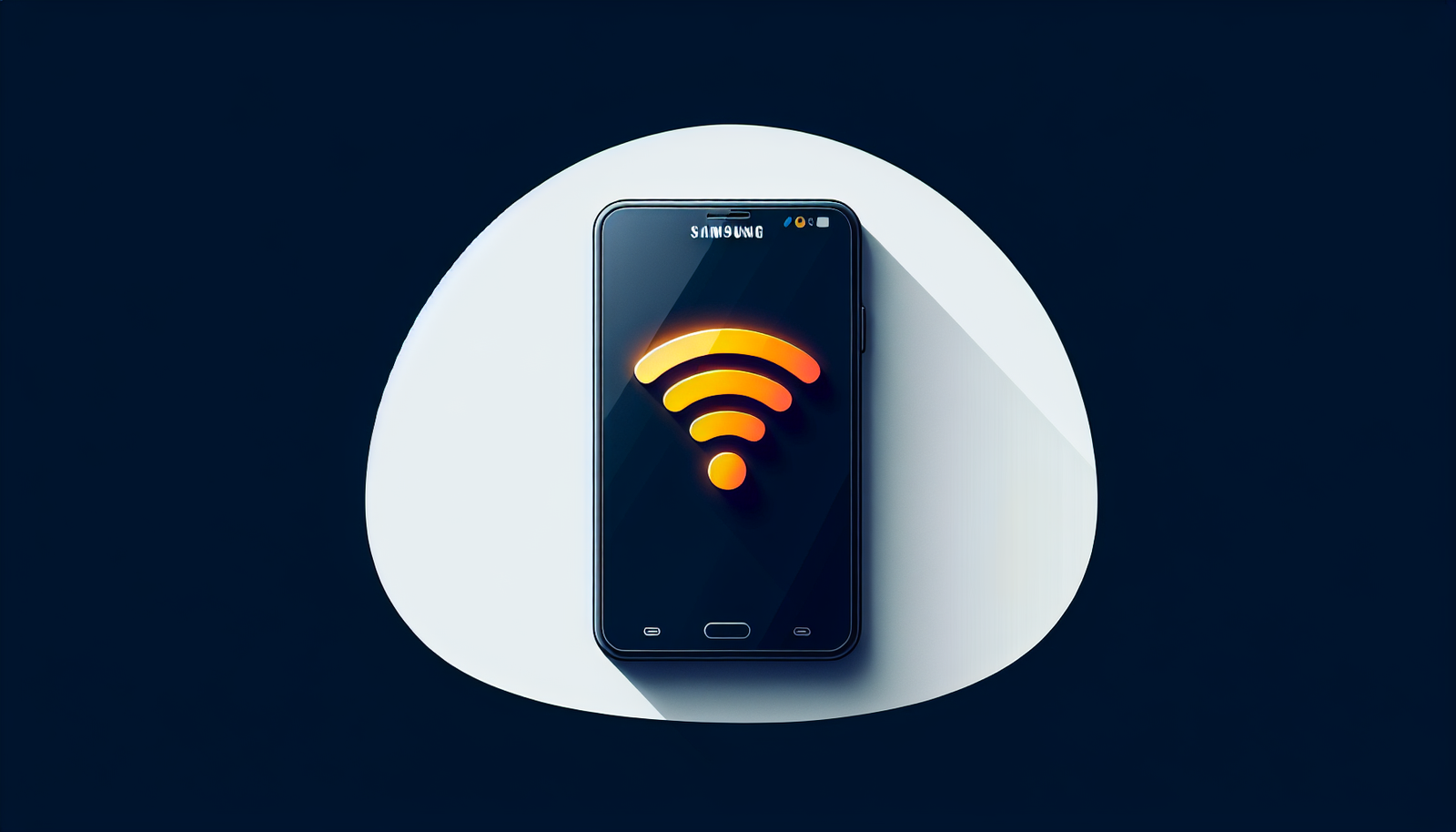Unlocking the secrets to your Samsung hotspot password feels like finding a hidden treasure that always lay in plain sight.
This handy guide will be your map to effortlessly locate or reset the default password for your Samsung mobile hotspot, ensuring you’re always connected securely.
Whether you seek to establish a formidable shield for your personal hotspot or need to navigate the default settings of other tech gadgets, you’ll be equipped with the know-how to keep your connections safe and seamless.
Understanding the Samsung Hotspot Password
Definition of a Hotspot Password
Let’s dive right in and talk about what a hotspot password is.
When you turn your Samsung device into a hotspot, it becomes your own personal Wi-Fi network.
Just like your at-home Wi-Fi, it’s protected by a password, and that’s your hotspot password.
This is the key to your mobile internet kingdom – without it, others can’t connect to your network.
Why Security is Critical for Mobile Hotspots
You might be thinking, “Why all the fuss about security?”
Well, without a secure password, anyone can hop onto your mobile hotspot. This could lead to increased data usage and potential privacy breaches.
You don’t want prying eyes on your personal data, do you?
Samsung’s Approach to Hotspot Security
Samsung knows security is paramount, so they’ve made sure your default hotspot password is unique and complex.
However, they’ve also given you the power to change it because the more personalized your hotspot password, the better your security.
Network Security Key Fundamentals
Differentiating Network Security Key from Hotspot Password
You might hear the term “network security key” and wonder how it’s different from your hotspot password.
They are indeed similar – both keys grant access to a network. The main difference is terminology.
Typically, a network security key refers to home Wi-Fi, whereas a hotspot password is used for mobile networks.
The Role of Network Security Key in Protecting Wireless Networks
Whether it’s called a network security key or a hotspot password, its role is to protect.
Think of it as a digital bouncer, deciding who gets in and keeping out unwanted guests from your wireless network.
Locating Your Network Security Key on Samsung Devices
If you’re looking to find your network security key on a Samsung device, it’s the same as your hotspot password.
Sit tight, as we’ll cover how to access this shortly.
Accessing Your Samsung Hotspot Settings
Navigating to the Hotspot Menu on Samsung Smartphones
Ready to check out your hotspot settings? On your Samsung smartphone, it’s a breeze.
Simply swipe down from the top to access the quick settings tray, and tap on the Mobile Hotspot icon.
Then hold it to jump into the full hotspot menu.
Understanding the Hotspot User Interface
The hotspot menu is user-friendly – here you’ll see options for configuring your network’s name, password, and more.
Essential Hotspot Configuration Options
In the hotspot settings, you’ve got some crucial things to play around with.
Keep an eye on the network name, security options, and, of course, the password.
These are essentials for securing your mobile Wi-Fi hub.
Setting Up Your Samsung Hotspot
Activating the Hotspot Feature on Samsung Devices
Turning on your hotspot feature is as simple as flipping a switch.
From your settings, tap on the Mobile Hotspot option and then toggle it on. Voila! You’re broadcasting.
Selecting the Appropriate Security Protocol
For security protocols, you’ll typically see WPA2-PSK.
This is your go-to for protecting your network as it’s currently one of the strongest out there.
Choosing a Strong Hotspot Password
It’s crucial to create a strong password.
Avoid the basics, like “12345678” or “password” – those are way too easy to guess. Instead, mix it up with letters, numbers, and special characters to give it some oomph.

Changing Your Samsung Hotspot Password
Steps to Modify the Existing Hotspot Password
Tweaking your password is straightforward.
In the hotspot settings, tap on the Password field and enter a new one. Be creative but remember to make it something you can recall.
Best Practices for Creating a Secure New Password
When crafting a new password, the longer, the better, and unpredictability is your friend.
Use a combination of capital and lowercase letters, digits, and symbols.
And please, avoid using any personal info like your birthday or pet’s name.
Saving and Testing the New Hotspot Password
After you’ve keyed in your new password, hit save.
Always double-check by connecting a device with your new password to ensure everything’s tickety-boo.
Samsung Default Hotspot Password Retrieval
Finding the Default Password
If you’ve just reset your device or are setting up for the first time, you’ll need the default password.
This can usually be found in the Mobile Hotspot settings under the Password field.
Situations When You Might Need the Default Password
In case you need to reset your network or start fresh, the default password is your starting point.
It’s what you’ll use before you set your personalized password.
The Risks of Using Default Passwords
Also, a pro tip – don’t stick with the default password for too long.
It might be unique, but changing it to something only you know is always the safer bet.
Troubleshooting Samsung Hotspot Password Issues
Common Password-Related Problems and How to Fix Them
Sometimes things go haywire – like when devices refuse to connect even with the right password.
First thing’s first, try toggling your hotspot off and on.
If that doesn’t do the trick, ensure the device isn’t blocked or blacklisted in your settings.
Resetting Your Hotspot Settings
If you’re still out of luck, consider a settings reset.
Just head to the General Management section in your settings, and you’ll find the option to reset network settings.
This won’t affect your personal data, so don’t sweat it.
When to Contact Samsung Support
Still stuck? Don’t hesitate to reach out to Samsung Support.
They’re the experts for a reason, and they’re always ready to lend a hand.
Protecting Your Hotspot with a Network Security Key
What is a Network Security Key?
Back to the network security key – it’s just another name for your password.
Remember, it’s essential for keeping your hotspot secure.
Setting Up a Network Security Key for Your Samsung Hotspot
Setting up is the same as creating a hotspot password.
Head to your hotspot settings, tap on the password field, and set your network security key there.
Ensuring Your Security Key Remains Confidential
Once set, keep it under wraps.
Your network security key is like a toothbrush – you wouldn’t share it with strangers, right? Same goes for your key.
Advanced Hotspot Security Features on Samsung Devices
Utilizing MAC Filtering for Additional Security
For an added layer of security, you can use MAC filtering.
It lets you decide exactly which devices can connect to your hotspot.
Setting Up a Firewall for Your Mobile Hotspot
Some Samsung devices may allow setting up a firewall.
This helps monitor and control the incoming and outgoing network traffic.
Monitoring Connected Devices to Your Samsung Hotspot
Always a smart move – keep an eye on the list of devices connected to your hotspot.
If there’s something fishy, or a device you don’t recognize, you’ll know it’s time to change that password again.
Legal and Ethical Considerations for Protecting Your Hotspot
Understanding Your Responsibilities as a Hotspot Host
As the hotspot host, it’s on you to ensure your network isn’t used for shady activities.
It’s your responsibility to keep it secure.
Data Protection Laws and Mobile Hotspots
Be mindful of data protection laws.
If you’re thinking of sharing your hotspot broadly or using it for business, you need to know how to protect and handle user data.
Mitigating Unauthorized Access and Potential Liabilities
Lastly, take all necessary steps to keep your network under lock and key – it helps prevent unauthorized access and reduces potential liabilities. It’s all about creating a secure and reliable hotspot experience.
And let’s be honest, who doesn’t want that?