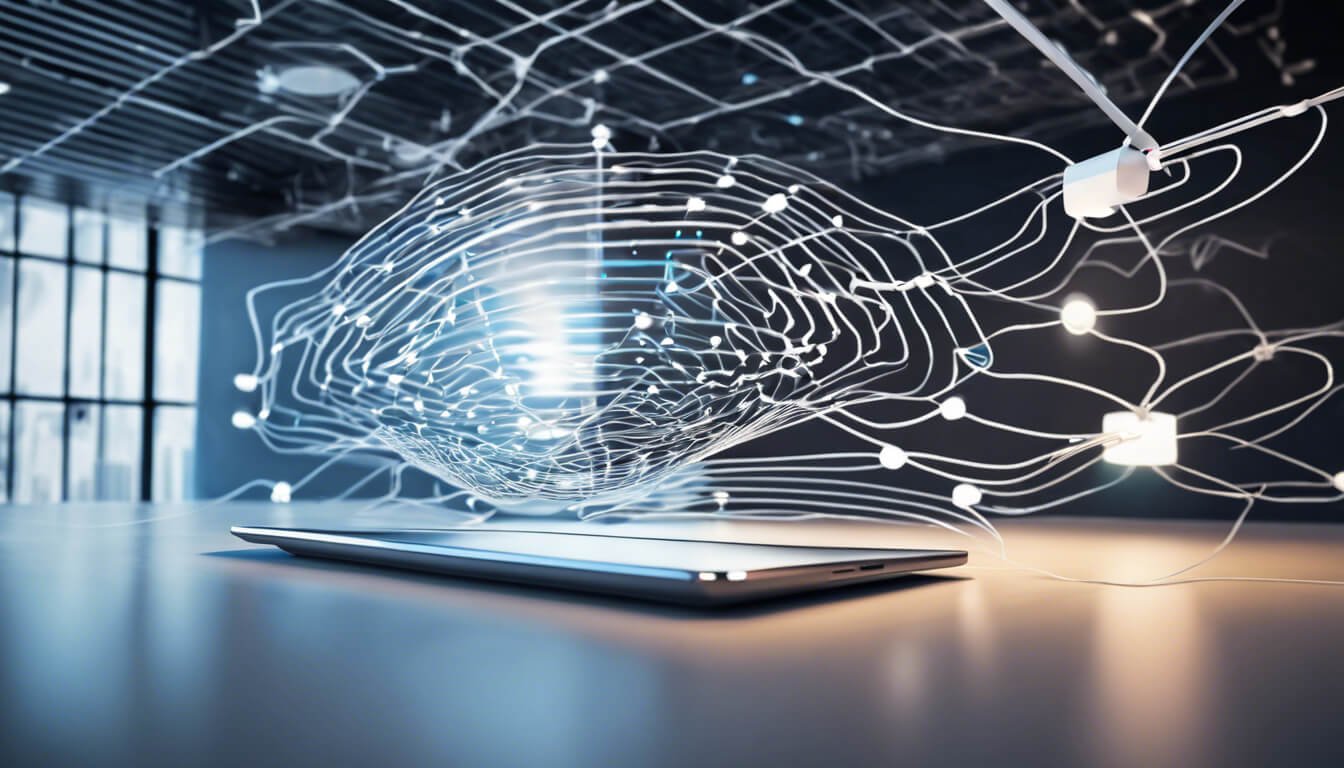Imagine the peace of mind that comes with a well-secured Wi-Fi network, where your personal connection is fortified with a strong password and your data is shielded from prying eyes.
In today’s interconnected world, the importance of safeguarding your wireless environment can’t be overstated.
This article explores the nuances of Wi-Fi security, offering practical guidance for keeping your network impenetrable to unauthorized users, ensuring your online activities remain private, and maintaining that all-important sense of digital safety.
Whether for personal use or within a larger network, mastering the art of Wi-Fi protection is a skill that pays off in endless tranquility.

Understanding Wi-Fi Passwords
Definition and Purpose of Wi-Fi Passwords
You might already be familiar with Wi-Fi passwords, as they’re a common part of connecting to wireless networks.
To clarify, a Wi-Fi password is a type of network security key, a form of secret code you need to gain access to a private wireless network. Its primary purpose is to protect that network from unauthorized access.
This password shields your network, preventing strangers from using your internet bandwidth, accessing your shared files, and potentially compromising your digital security.
By setting a Wi-Fi password, you’re putting up a critical barrier against cyber threats.
Types of Wi-Fi Security Protocols
As you delve deeper into Wi-Fi security, you’ll notice there are several security protocols out there.
These include WEP, WPA, and WPA2, with WPA3 being the latest standard.
Each of these has been developed to improve upon the weaknesses of its predecessors.
WEP is the oldest and the least secure, while WPA3 provides the strongest security, offering features like individualized data encryption.
The Role of Encryption in Wi-Fi Security
Encryption plays a fundamental role in Wi-Fi network security.
When you set up a Wi-Fi password, your router encrypts the information sent over the network.
This means that even if someone intercepts the data, it’s nearly impossible to understand without the correct decryption key, which is your password.
Encryption technologies evolve to keep up with the tactics of hackers, and using the latest Wi-Fi security protocol is integral to maintain robust network security.
Setting Up a Wi-Fi Password
Accessing Router Settings
To set up a Wi-Fi password, you’ll need to access your router’s settings.
This typically involves typing the router’s IP address into a web browser on a device that’s connected to the network.
Your router’s IP address is often provided in its manual or on the device itself. You’ll also need the admin username and password, which should likewise be provided on the router or its documentation.
Navigating to Security Options
Once you’re logged into your router’s web interface, you’ll want to find the section dedicated to wireless security or something similar.
The exact terminology might differ from one router manufacturer to another, but it’s often under a tab labeled ‘Wireless’, ‘Security’, ‘Network Security’, or ‘Wi-Fi Protected Setup’.
Creating a Strong Password
When creating your password, your aim is to make it robust and secure.
This typically means it should be long, include a mix of various character types (upper and lowercase letters, numbers, symbols), and avoid common words or easily guessable sequences.
A strong password helps ensure that even if someone tries to gain unauthorized access to your Wi-Fi network, they’ll have a much harder time doing so.
Changing Your Wi-Fi Password
Reasons to Change Your Wi-Fi Password
You may want to change your Wi-Fi password for several reasons.
Perhaps you’ve shared it with guests who no longer need access or you’ve learned of a potential compromise.
It’s also good practice to change your password regularly to enhance security.
Steps to Modify Your Wi-Fi Password
To change your password, revisit your router’s web interface and navigate to the Wi-Fi security settings.
Here, you can overwrite your old password with a new one. Ensure it’s a strong and unique password that hasn’t been used elsewhere.
Apply or save your new settings, and remember that all devices will need to reconnect with the new password.
Troubleshooting Common Issues
Should you encounter problems, like being unable to save the new password or devices not connecting afterward, you might need to consult the router’s documentation or the manufacturer’s support resources.
Double-check that your new password is being entered correctly on each device, and ensure there are no additional network issues at play.
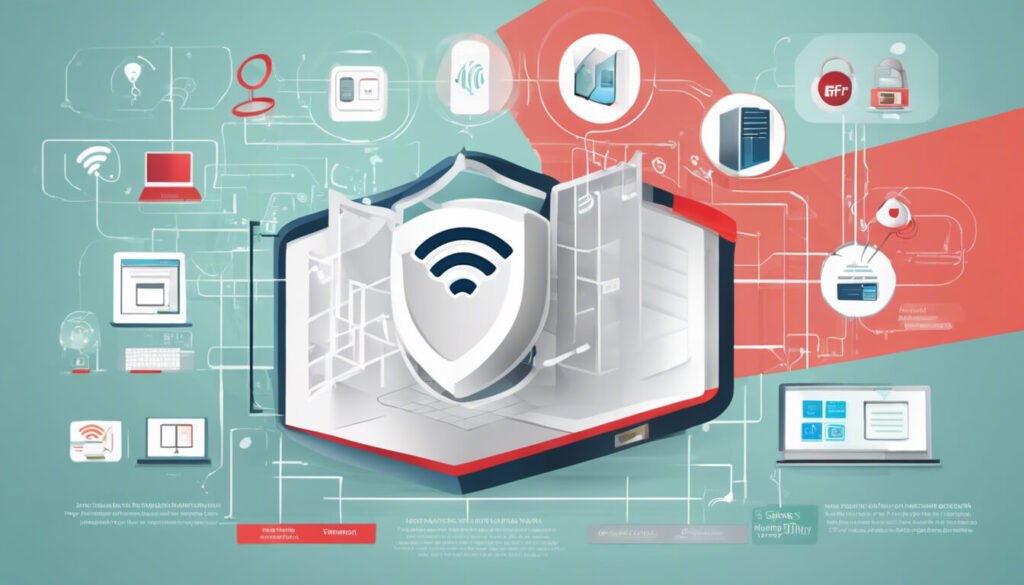
Recovering a Forgotten Wi-Fi Password
Using the Router’s Web Interface
If you’ve forgotten your Wi-Fi password, fear not. You can retrieve it by accessing your router’s settings from a connected device.
Once logged in, you can often view the current Wi-Fi password (sometimes it’s obscured and you may need to select an option to reveal it) or simply reset it to something new.
Resetting Your Router to Default Settings
Another option, if you can’t log into the router’s interface, is to perform a factory reset.
This will return the router to its default settings, usually including a default password and username.
Be mindful that this will erase all custom settings, so you should only do this as a last resort.
Utilizing Third-Party Software
There are also third-party software options that can help retrieve saved passwords from your devices.
Be careful with these, as you want to make sure you’re using legitimate and safe software from reputable developers.
These tools often work by accessing the stored credentials on a computer that’s already connected to the Wi-Fi network.
Enhancing Wi-Fi Security
Regularly Updating Your Password
Regularly changing your Wi-Fi password can help enhance security and decrease the likelihood of unwarranted access to your network.
It’s a simple step you can take to layer on additional protection.
Enabling Network Encryption
Enable the highest standard of encryption your router supports – this will usually be WPA2 or WPA3.
This ensures that the data on your network is as secure as possible and resistant to eavesdropping or interception.
Disabling WPS for Added Security
Wi-Fi Protected Setup (WPS) can be convenient for connecting devices easily, but it’s also a potential security risk.
It’s often recommended to disable WPS if you don’t need it, which helps secure your network further against external threats.
Sharing Wi-Fi Passwords Securely
Using QR Codes for Easier Access
Sharing your Wi-Fi password can be as easy as generating a QR code.
There are many online tools available that can create a QR code for your network.
Guests can just scan the code with their devices and connect instantly, without ever seeing the actual password.
Temporary Guest Network Setup
Many routers offer the ability to set up a separate guest network.
This is a great way to provide internet access to visitors without giving them access to the main network.
It keeps your primary password secure and limits what guest users can access.
Risks of Sharing Wi-Fi Passwords
While it’s often necessary to share your Wi-Fi password, be aware of the risks.
Once it’s shared, you can lose control over who has access to your network.
Make sure to share it only with trusted individuals and change it as needed to maintain security.

Managing Wi-Fi Passwords Across Multiple Devices
Synchronizing Passwords with a Password Manager
A password manager can be a secure way to manage not only your Wi-Fi password but all your passwords across multiple devices.
It can help you generate, retrieve, and synchronize your passwords easily, saving you the hassle of remembering complex strings of characters.
Best Practices for Device Connectivity
Ensure that all your devices are kept up-to-date with security patches and that your Wi-Fi settings are appropriately configured.
Practicing safe connectivity, like disconnecting from networks when not in use, can help maintain your privacy and security.
Impact of Changing Passwords on Connected Devices
Remember that changing your Wi-Fi password means you’ll need to re-establish connections for each of your devices.
While this might be a bit of a hassle, it’s a small price to pay for enhanced security.
Monitoring Network Access
Checking Connected Devices
Your router’s settings interface usually allows you to view which devices are currently connected to your network.
Regular checks can help ensure all connected devices are known and authorized by you.
Setting Up Alerts for Unauthorized Access
Some advanced routers allow you to set up alerts that notify you when a new device connects to your network.
This can be an excellent way to stay on top of any unauthorized access attempts.
Reviewing Access Logs
If your router logs access attempts, reviewing these logs periodically can give you insights into potential unauthorized attempts to connect to your network, allowing you to take proactive steps to secure your network.

Legal and Ethical Considerations
Wi-Fi Piggybacking and the Law
Unauthorized access to Wi-Fi networks can be illegal, often referred to as ‘piggybacking.’
As a network owner, it’s important to secure your network not only to protect your personal data but also because you could be held liable for illegal activities conducted over your network.
Responsible Sharing of Wi-Fi Access
When sharing your Wi-Fi network, you should do so responsibly.
This means understanding the potential risks and ensuring that those who use your network understand and respect the guidelines for its use.
Security Responsibility of Network Owners
As an owner of a Wi-Fi network, you hold a degree of responsibility for its security.
Keeping your firmware updated, ensuring your Wi-Fi password is strong and secure, and understanding the features and steps you can take to maintain network security are all part of this responsibility.
By being proactive, you can minimize the risks and keep your data safe.